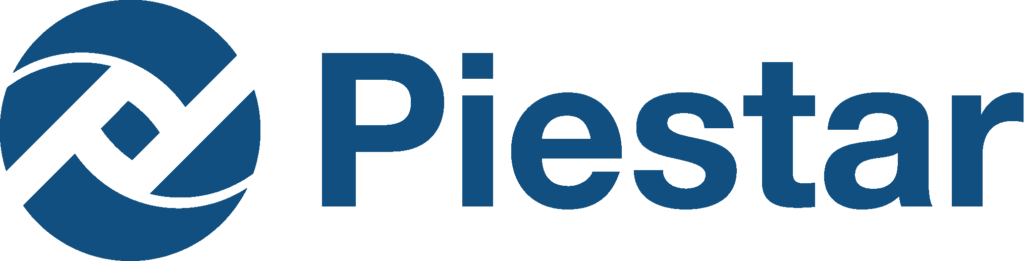New Piestar Improvements – June 2023
Piestar Improvements
Dual View – RPPR Overall Report
Gathering accurate and meaningful data from multiple projects can be a time-consuming task. However, Piestar understands the value of well-structured reports that provide a comprehensive overview of all projects. That’s why we have introduced a new feature that allows you to effortlessly organize responses from each project and utilize them to draft your final report.
Our new “Overall Report” feature provides you with a consolidated view of responses collected from all projects on a single page. With this comprehensive overview, you can easily analyze and extract valuable insights. Additionally, you can now write up a summary based on all the collected responses, enabling you to create a concise and informative final report.
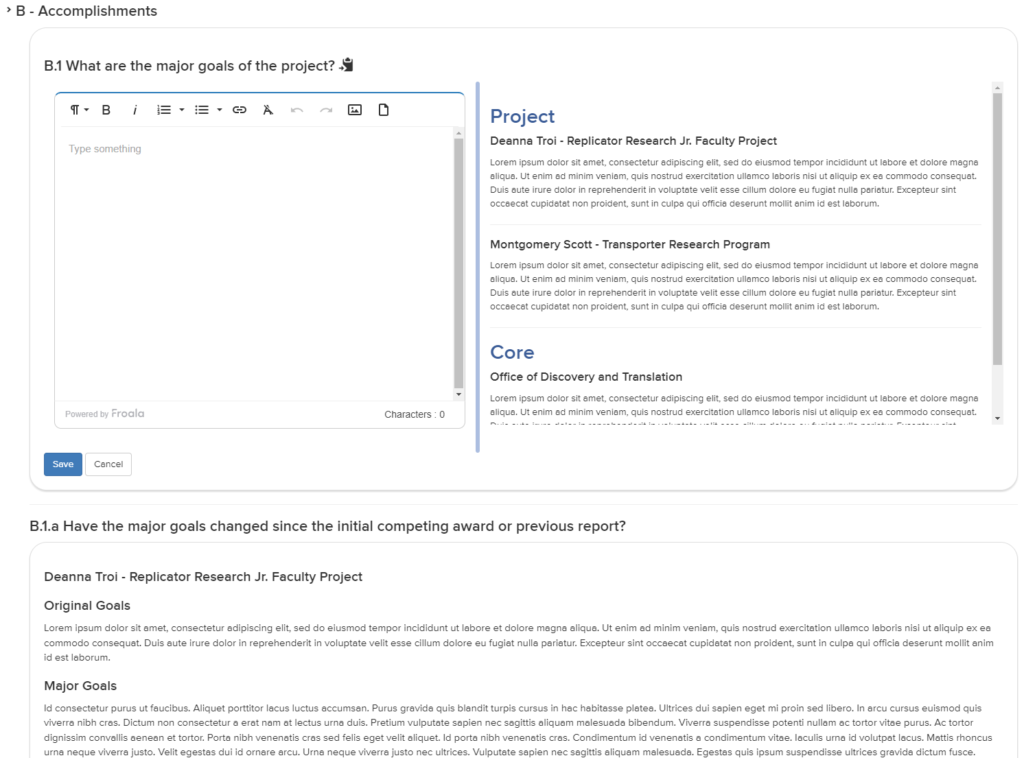
Altogether, Piestar has worked diligently to offer a simplified and streamlined process for collecting and submitting information to the RPPR system, ensuring a more seamless transition and reducing manual entry efforts!
Auto Recovery
We understand that it can be frustrating to lose progress, particularly when it involves entering extensive amounts of data. To address this, we have been working on an auto-recovery feature designed to alleviate these concerns. Auto-recovery will allow you to restore unsaved progress if you accidentally navigate away from the form without saving. Should that happen, the system will notify you of unsaved data that is still available and let you restore it to the form.

The recovered information is temporarily stored on your local device so please note that switching to another device will not allow you to recover your data, as the auto-recovery feature works specifically on the device in which it was initiated.
RFx Letter of Recommendation Improvement
Managing letters of recommendation just got easier! We have implemented a new feature that allows both users and administrators to have more control when it comes to making sure a recommender has been notified to submit a letter.
This enhancement includes a dedicated button located within the Recommenders section of each application. By selecting this button you are taken to a page in which you can quickly see whether or not a recommender has submitted their letter, this page provides instructions on how to update their recommender’s email address if necessary, and enables you to easily re-send the recommender notification email.
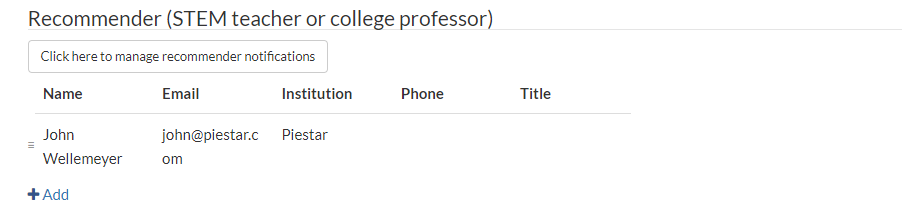
For administrators only, this page also grants access to the URL provided to the recommender for submitting their letter.
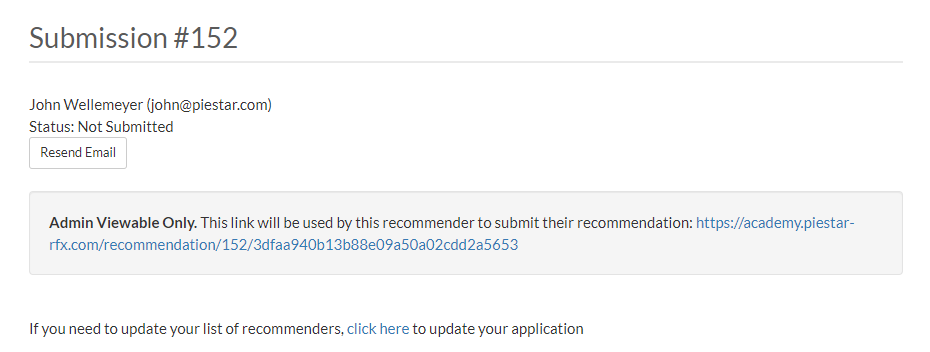
As always, please feel free to reach out to Piestar at support@piestar.com with any questions, concerns,
or suggestions. We are always eager to hear ideas that our clients have to help better improve our system!
New Question Type – View Form Data
We have added another new question type in Form Builder. With the “View Form Data” question type, you can now display data entered from another form. This allows users to easily reference information from one in order to assist them in entering data into another.
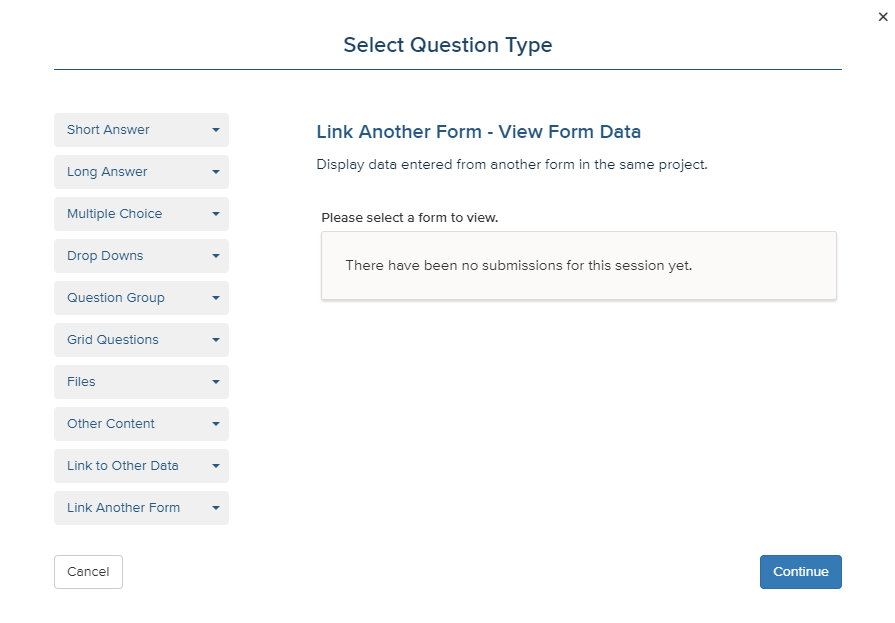
When you are creating your form in the Form Builder, simply select the “Link Another Form” option when choosing your question type. From there, you can easily pick the specific form whose data you would like to display. No longer will you need to switch back and forth between forms. Instead, the “View Form Data” question type allows you to integrate data from your other forms.
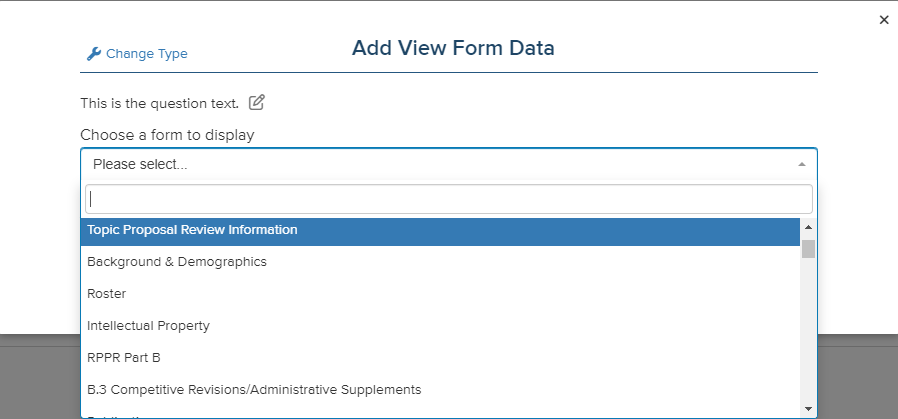
As always, please feel free to reach out to Piestar at support@piestar.com with any questions, concerns,
or suggestions. We are always eager to hear ideas that our clients have to help better improve our system!